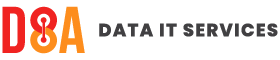User setup of Apple iOS (iPhone/iPad) work owned phone/tablet for use with Microsoft InTune mobile device management
Question
How does an end-user configure a new or factory reset work-owned Apple iOS iPhone/iPad for use with Microsoft InTune mobile device management?
Pre-requisites
- End user has been assigned a new or factory reset, work-owned Apple iOS iPhone/iPad phone
- End user has been assigned a Microsoft InTune license (either standalone or part of another license such as Microsoft 365 Business Premium)
- Microsoft InTune has been configured by your IT department
- Microsoft InTune has been configured for iOS enrollment for work owned devices
Answer
Note that the screens displayed here can vary depending on how your IT department has configured iOS enrollment for your organisation
Step 1
Power on the phone. Select an appropriate language.

Step 2
Select the appropriate "Country or Region".

Step 3
Tap "Set Up Manually".

Step 4
Select a WiFi network to join, enter the connection details.

Step 5
Tap "Next"

Step 6
Sign in with Microsoft 365 details.

Step 7
Wait for the configuration to complete. This will take several minutes.


Step 8
Enter the Apple ID provided by your organisation and tap "Next".

Step 9
Tap "Continue".

Step 10
Sign in with Microsoft 365 details.

Step 11
Tap "Yes".

Step 12
Tap "Agree".

Step 13
Tap "Change Now" to set a PIN

Step 14
Enter a PIN and tap "Continue".

Remaining apps are installed and further policies may be applied so it may be a short while longer before the phone is fully useable.